Copying Two Pages to Fit onto a Single Page
When you select 2-on-1 copy for Layout in Standard copy, you can copy two original pages onto a single sheet of paper by reducing each image.
Press the right Function button on the Copy standby screen to display the print settings screen, then select 2-on-1 copy for Layout.
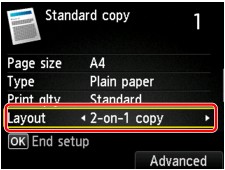
Press the right Function button to specify the orientation and the advanced layout.
-
When you select Portrait for Orientation and Left to right for 2-on-1 copy layout:

-
When you select Portrait for Orientation and Right to left for 2-on-1 copy layout:

-
When you select Landscp. for Orientation and Top to bottom for 2-on-1 copy layout:

-
When you select Landscp. for Orientation and Bottom to top for 2-on-1 copy layout:

After selecting the layout and press the OK button, you can select whether you use the preview screen. If you select Yes, the preview screen is displayed so that you can check the orientation.
 Note
Note
-
This function can be used in combination with Two-sided copy.
If you use this function in combination, you can copy four original pages on one sheet of paper. In this case, two original pages are copied on each side of paper.
If you use this function in combination, select 2-sided for 2-sidedPrintSetting, then select the orientation and the stapling side of print paper on the Print settings screen.
For details on two-sided copy function:
When Loading the Original on the platen glass:
-
Before scanning:
When the preview function is activated, the machine starts pre-scanning before scanning the original. When pre-scanning is finished, the screen below (preview screen) is displayed on the LCD.

-
Rotate
If you press the right Function button, the original rotates by 180 degrees.
-
Rescan
If you press the left Function button, the original is rescanned.
Press the OK button to start scanning.
-
-
After scanning:
Document setting screen appears on the LCD after scanning each sheet of original.

Remove the first sheet of original from the platen glass and load the second sheet on the platen glass, then press the OK button.
The machine starts scanning the second sheet of original and copying.
 Note
Note-
Remove the first sheet of original from the platen glass and load the second sheet on the platen glass, then press the OK button.
-
You can add the copying job while printing.
-
If you use this function in combination with Two-sided copy, the Document setting screen is displayed after scanning the second sheet of original is complete. Follow the on-screen instructions to scan the third and fourth sheet of original.
-


